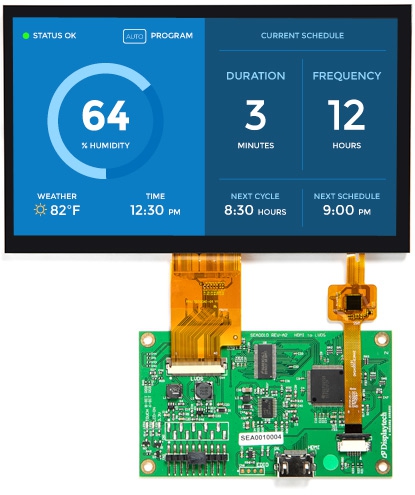
SEA0010
HDMI Conversion Board with 7" LVDS TFT Display
Request a Quote
Adapter board with LVDS display for embedded applications that supply HDMI video output
The SEA0010 is a display format converter board that translates HDMI video output to LVDS. The board includes a 7" LVDS TFT Display with optional capacitive touch. The I²C capacitive touch screen controller signals are passed through to the host interface. The board is great for use with a Raspberry Pi (such as the Raspberry Pi 3 Model B or A+), or any single-board computer that provides an HDMI video output. There is a programmable on-board EEPROM that provides the HDMI video source with an EDID (the display resolution configuration).
Technical Overview
| Compatibility | Raspberry Pi, SBC, or personal computer with HDMI output |
| External Interfaces | HDMI, MCU, LVDS, PCAP I2C, EDID |
| Included Display | 7-inch LVDS display (DT070DTFT or similar) |
| Display Resolution | Supports up to 1080p |
| Display Backlight Current | 140mA (175 mA Max) |
| Dimensions (w x h) | 165 x 100 mm |
| Power Supply Voltage | 5V |
| Display Touch Screen Option | Capacitive Touchscreen |
| Display Touch Screen Controller | Focaltech FT5426 (or similar) |
| Displaytech Part Number | SEA0010, SEA0010-HB |
Datasheets
Support Documents
Technical Support Notes
Display
See DT070DTFT for display specific documents.
Backlight Variant
See Section 6 in the datasheet for more details.
PCAP Sample Code
Verify that line 45 in the sample code is defined for the 7" display:
#define DT070TFT
Setup SEA00010 (PCAP) on Raspberry Pi
A quick overview on how to set up the SEA0010 HDMI converter with DT070DTFT-PTS on Raspberry Pi
- Create a Raspbian Stretch Full SD card using Etcher
-
Modify /boot/config.txt to enable i2c and the 5 HDMI settings
Add these lines at the end of the file, to enable i2c, the PWM, and to set the LCD parameters:
- #SEACOMP demo - dtparam=i2c_arm=on - gpio=18=op,dh - hdmi_force_hotplug=1 - hdmi_group=2 - hdmi_mode=87 - hdmi_cvt 1024 600 60 6 0 0 0
- Connect all hardware together
- Start up Raspberry Pi and go through the setup
- Obtain the the touchscreen driver and Slideshow application onto a USB stick. Insert the USB stick, open file manager, open a command line, and run the setup
See this Raspberry Pi Getting Started doc.
PCAP driver directions for SEA0010 on Raspberry Pi
Building the Kernel
- Follow Raspberry Pi website instructions for kernel development
- Download/install kernel headers
- Download other things (gcc? make?)
- Patch driver
- Make modules install
- Copy compiled module back over the one on the USB stick
-
To build the modified driver, apply the patch edt-ft5x06.patch to edt-ft5x06.c, then
make -j4 modules install